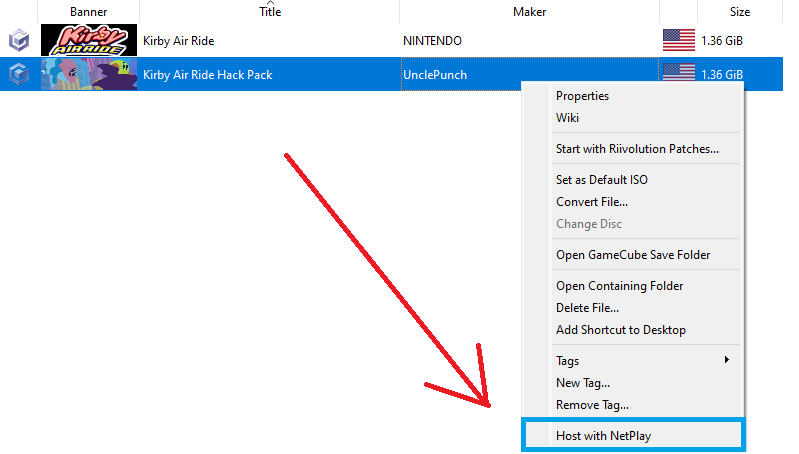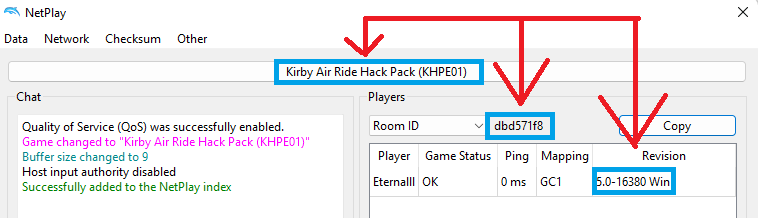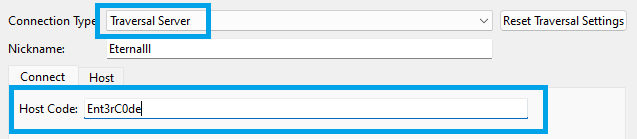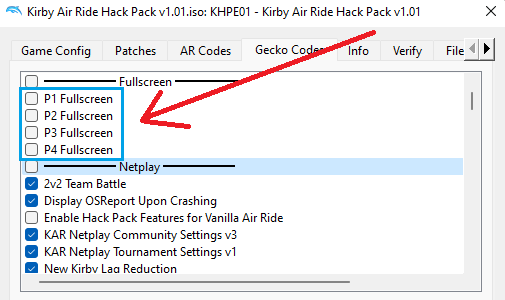NetPlay Setup
Now that your Dolphin is ready for playing the game, we can move forward with hosting/connecting to NetPlay sessions.
Warning
Make sure to utilize a wired (Ethernet) connection when engaging in NetPlay. Wireless (Wi-Fi) connections are prone to instability and can result in issues such as lag and instability during gameplay.
Note
The guide doesn’t include instructions for setting up NetPlay via server browser, as Dolphin already provides documentation on configuring this feature. However, if you’re familiar with the process, you’re welcome to utilize this option.
Hosting NetPlay
Host with Netplay
Right Click > Host with NetPlay
Verify and Copy Information
Verify you are hosting Kirby Air Ride Hack Pack > Copy Room ID > Ensure Dolphin Revisions match.
Finalize Setup
Share the code with your NetPlay partner to facilitate their connection. Afterward, adjust your buffer settings. There isn’t a specific formula to follow for buffer settings. Instead, gradually increase the buffer until you achieve consistently smooth 60FPS gameplay. Adjusting the buffer in this way should help optimize the gameplay experience.
Important
Ensure you are setting up your Gecko Codes, located at the bottom of the page.
Connecting NetPlay
Connect to Netplay
Tools > Connect with Netplay OR Browse NetPlay sessions
Traversal Connection
Connection Type Traversal > Input Code received from Host
Configuring Gecko Codes
Accessing Gecko Codes
Previously covered in the Dolphin Setup, you will navigate to the Gecko Codes and ensure your Fullscreen codes are enabled.
Right Click Game > Properties > Gecko Codes Tab
Fullscreen Codes
You will set fullscreen codes corresponding to your GCN controller port as shown above.
Note
Using fullscreen codes normally cause a desynchronization on a frame within the thousands, but it typically isn’t game-breaking. You can generally ignore this desync unless players exhibit erratic movement or get stuck on walls.